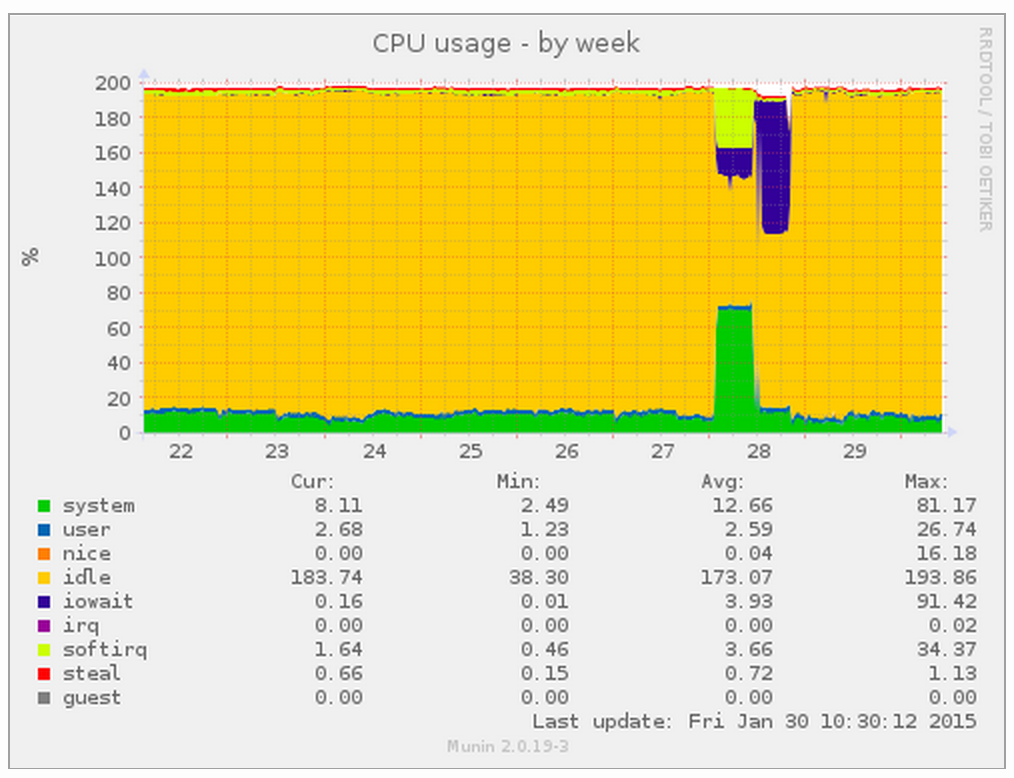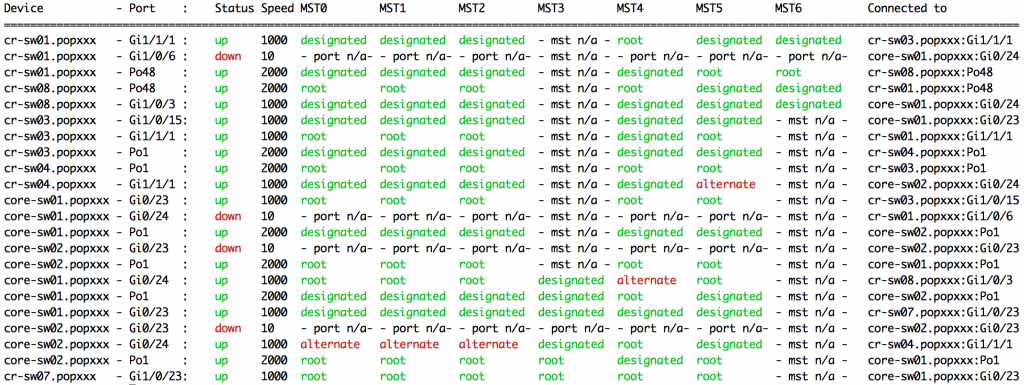After many years of Sublime Text and, latterly, Atom, I’ve decided to give an integrated IDE another look – this time PhpStorm. I’ve always dropped them in the past as they tended to crash (hello Zend Studio) and were slow as hell (hello again Zend Studio). But so far so good – I’m only a couple days into an evaluation license but it’s fast (admittedly I have fast laptops – Intel i7’s with four cores, PCI SSD and 16GB RAM) and it’s yet to crash.
One of the key advantages of IDE’s is integrated debugging. This was ridiculously easy with PhpStorm. I use Homebrew for PHP:
$ brew ls --full-name homebrew/completions/composer-completion homebrew/php/composer homebrew/php/php71 homebrew/php/php71-intl homebrew/php/php71-mcrypt homebrew/php/php71-xdebug
I’ve then configured xdebug as follows:
$ cat /usr/local/etc/php/7.1/conf.d/ext-xdebug.ini [xdebug] zend_extension="/usr/local/opt/php71-xdebug/xdebug.so" xdebug.remote_enable=1 xdebug.remote_host=localhost xdebug.remote_port=9001 xdebug.remote_autostart=1 xdebug.idekey=PHPSTORM
If you’re not using Laravel’s Valet for local development then you should check it out immediately: https://laravel.com/docs/5.3/valet. If you are using it, issue a valet restart.
Port 9001 was chosen above as Valet tends to use 9000 also. We now need to reconfigure PhpStorm to list on this port. Open preferences and type xdebug into the search box. Then find Languages & Frameworks -> PHP -> Debug on the left hand navigation pane and change the port to 9001.
That’s pretty much it for PhpStorm. They really mean zero-configuration debugging. When editing a project in the IDE, there’s a Start Listening for PHP Debug Connections toggle icon in the top left – it looks like a phone. Just turn it on.
The last thing we need to do is have an easy way to enable Xdebug when we want it when testing our applications in the browser. Chrome has a very useful plugin for this: Xdebug-helper. Just install it and edit its options and change the IDE form Eclipse to PhpStorm. You can now use this to start a debug session from within Chrome to your listening PhpStorm IDE.
Oh, just found this useful resource also covering similar topics with a CGI/CLI xdebug split.